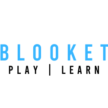How To Play Blooket Game
As we all know, how exciting online educational platform Blooket is. For both Teachers and Students. It is designed to transform learning experience into an engaging adventure. Blooket play is all about making the classroom or study sessions feel like an exciting game. But how to jump into this exciting adventure? Let me show you how it’s done.
Create a Question Set
Visit the Blooket homepage.
- If you don’t have a Blooket play account, create one by providing the required information or use the “log in with Google” option for a quicker setup.
- Log in to your Blooket account.
- After logging in, You’ll be redirected to the ‘Blooket Dashboard’.
In the ‘Blooket Dashboard,’ you can either:
- Search for pre-made Blookets in the Discover section.
- Create your own game by selecting a question set.
To create your own game, choose a question set:
- Create your own question set.
- Import one using the converter tools.
- Find one in the Discover database.
- pick a game mode from the available options after selecting a question set.
Customize the game settings according to your preferences:
- Change the game name.
- Add a description.
- Adjust the number of questions.



How To Play Blooket - Teacher Edition
Understanding Dashboard
Once you log in you’ll be taken to your dashboard page. Here you can use the sidebar to navigate. You can see recent news, your question sets, your favorite question sets, your recent, live homework, any quests, and your recently hosted games.
Creating A Question Set
in order to get started we’ll have to get a question set to host a live game now you can either create a question set by clicking “create a set” button in “My Sets” section, or “Discover Set” button, also in “Discover” section where you can discover sets designed by professional teachers. You may also find featured questions set that are teacher verified.
You can use the search bar to find sets, such as Spanish words. Select a set, and you’ll be directed to the set page where you can view questions and answers. At the left side, there are two buttons: the Solo button for individual play, and the Host button for group games.
How to Host a Blooket Game
How to Host a Blooket Game
Clicking the Host button takes you to a page with available game modes. Choose a mode. At the bottom of each mode, you’ll find a button that says “Host Game.” Click it to assign homework or host a game. You can click “homework” and proceed to a settings page.
Assign Homework
For homework, set a deadline, and customize the title for better identification. Choose a goal, either time-based or cash-based, where students earn a specific amount. Click “Assign Homework” to generate a game ID for students to join. Track their progress and correct answers.
Host a Live Blooket Game
To host a live game, return to the main page, select “Live Game,” and click “Host.” A live game with a game ID will be created instantly. This is ideal for in-class or Zoom calls.
We all want to gain an edge over opponents while gaming. Do you want to avail unlimited access to Blooket Hacks?
How To Play Blooket - Student Edition
Understanding Stats:
Once you log in you’ll be taken to your stats page. This has a whole bunch of cool information about your overall doing on Blooket. Like how many questions you’ve answered correctly, or your wins.
Entering a Hosted Game
What’s more important is the Play button, which will take you back to the play Blooket page where you can enter a game with an ID and join Blooket game hosted by your teacher.
Play Blooket Solo
As a student, you can also go to the dashboard and create new questions for yourself or click “Solo” to play games by yourself. For example, if you wanted to just go and play a game set already designed by thousands of teachers. You just click the solo button and play any game by yourself. You’ll earn the same amount of tokens for playing these games and this will help you unlock all the new blocks you need now that about wraps up all you need to know as a student playing Blooket.
How to Play Blooket Solo
You don’t have to be enrolled in a classroom or require any teacher game ID to play. You can Play Blooket Solo without having a teacher-generated game ID. you just have to go to these tabs after logging in:
- Discover
- Choose your favorite set of questions designed by many qualified teachers.
The screen will show 3 options:
- HOST
- SOLO
- ASSIGN HW (Homework)
Click on Solo
- Choose the game you want to play.
- Here you go, Play the game and answer the quizzes.
- Earn token points, cash, unlock blocks, and other benefits.
FAQ's
Once you have found a set you want to play with, click on it to open the set page.
- Select “Solo”
- Select a game mode.
- Currently, there are seven game modes that can be played solo: Tower Defense 2. Monster Brawl. Tower Defense. Cafe. Factory. Crazy Kingdom. Tower of Doom.
- Select “New Game” to start playing.
Strategy. When starting, the only enemies are blue blooks; this means that no matter the damage, these blooks are defeated in one hit. Start with low costing towers, then use your saved tokens to buy better ones once the cheaper ones cannot keep up with higher level enemies.
The most popular method for hacking Blooket games today is sending bots to the game. This can help users gain an advantage such as added tokens, all blooks unlocked, unlimited coins, and other above mentioned hacks benefits. Sending bots can provide better accuracy on difficult quiz questions as well as improved coin accumulation rates compared to manual play alone. Check out complete guide on Blooket Hacks
There is no strategy for Gold Quest. This gamemode was purposefully made to be all luck based. Just answer questions quickly and hope for good luck.
The way it works is that a teacher/host picks a question set and a unique game mode. Then, we generate a code that players can use to join the game on their own devices. After the game starts, players will answer questions to help them win.
For both Teachers and Students. It is designed to transform learning experience into an engaging adventure. It’s all about making the classroom or study sessions feel like an awesome game
A teacher/host picks a question set and a unique game mode. Then, we generate a code that players can use to join the game on their own devices.