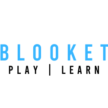How to Play Blooket Join
This blog is all about Blooket Join. A new take on discussing a platform where learning is just like playing games. Here a teacher who is also a host of the game can set, and choose questions, and a game mode. Then they generate a code and share it with the students. The students are the players, they use this code to join the game on their own phones or computers. After the game starts, players will answer questions to help them win. That’s where the fun starts because we offer a variety of games to keep students engaged and excited while learning!
What is Blooket Join?
Blooket is an exciting online educational platform for both Teachers and Students. It is designed to transform learning experience into an engaging adventure. It’s all about making the classroom or study sessions feel like an awesome game.
With Blooket join, you can team up with friends, explore a world of knowledge, and put your critical thinking skills to the test through games that are set by your teacher or you can call them the host in the game.
Plus, there are cool prizes to win, and you can track your progress as you go.
Whether you’re a student looking for a fun way to study or a teacher eager to spark enthusiasm in your classroom, Blooket has something extraordinary in store for
everyone.
Let’s dive deeper into how Blooket join works and what makes it a game-changer in education.

How to Join Blooket Games
- Visit this Official Website of Blooket from your browser
- Click On “Join Game” option at the top side of the website
- Fill up your Game ID (If you fill wrong game ID you will get a message – That’s not a valid GAME ID)
- You can also login from a different method, when you click on get started Button
- When You click on get started, you will get one sign-up page where you can sign up using Google or Email
- if you already signed up, then obviously! There is no need to fill up those details again. Just tap the login button and get in.
What is Blooket Dashboard?
Getting around the Blooket dashboard is simple for all ages of students. There are five main section, or tabs:
- Discover
- Create
- Play
- Questions Sets
- Games.
Teachers have the power to make question sets super easily by going to the “Create” tab. And if they need questions right away, they can find them in the “Discover” or “Questions Sets” sections.
To run a game, teachers just head over to the “Play” tab. There, they can choose how many people can join (like 2-5 players) or use a special code if they’re hosting a game for their whole school.
The Games are super interactive and can be customized. You can change the quiz settings and make things easier or harder to fit your style of learning. It’s all a fun lesson for everyone who participates.
How to Get Started With Blooket - Teacher Edition
Forget about boring quizzes and surprise tests where students suffer from unknown pressures, blooket join increases high productivity, high engagement, and a better learning environment. There are higher chances of learning where teacher and student bond and interaction are great.
Teachers can showcase their creativity and set a game-play design specifically for their students. They can have access of features, such as game options, user accounts and permissions, student feedback tools, customizable scores, security settings, and more to decide if it is the right fit for their online educational platform.
This platform offers teachers a great way to conduct practice tests without writing lengthy text boxes or typing responses manually.
Blooket provides learning features including personalized rewards, customized question sets for teachers, and game leaderboards to keep your classroom up-to-date and participating.
The Blooket dashboard makes student tracking easy. Teachers can assign points for correct answers and level up their classes by creating challenges that add extra spice to the learning cycle.
Hosting a Blooket Game
in order to get started we’ll have to get a question set to host a live blooket game now you can either create a question set by clicking the “Create a set” button in the “My Sets” section or the “Discover Set” button, also in “Discover” section where you can discover sets designed by professional teachers. You may also find featured questions set that are teacher-verified.
You can use the search bar to find sets, such as Spanish words. Select a set, and you’ll be directed to the set page where you can view questions and answers. On the left side, there are two buttons: the Solo button for individual play, and the Host button for group games.
Clicking the Host button takes you to a page with available game modes. Choose a mode. At the bottom of each mode, you’ll find a button that says “Host Game.” Click it to assign homework or host a game. You can click “homework” and proceed to a settings page.
For homework, set a deadline, and customize the title for better identification. Choose a goal, either time-based or cash-based, where students earn a specific amount. Click “Assign Homework” to generate a game ID for students to join. Track their progress and correct answers.
To host a live game, return to the main page, select “Live Game,” and click “Host.” A live game with a game ID will be created instantly. This is ideal for in-class or Zoom calls.
That concludes the basics of using Blue Kit. For more detailed tutorials, explore other videos on this channel. Thank you.
How Do You Maximize Students Engagement at Blooket Join?
Creating a game on Blooket is just the beginning. To make the most of it, let me share some importing tips:
1. Set Clear Expectations
Ensure your students know what to expect and what the learning goals are. This clarity can go a long way in enhancing their experience.
2. Offer Incentives
Everyone loves a little motivation. Consider offering incentives like bonus points or rewards for active participation in the games and platform activities.
3. Incorporate Interactivity
Keep the learning journey exciting by incorporating interactive elements. You can use online polls or allow students to answer open-ended questions after completing a game level. This keeps them engaged and thinking.
4. Vary Gameplay
Don’t be afraid to experiment with different game formats. Try synchronous communication and asynchronous interaction to figure out what engages your class best during specific moments in your lesson plans.
How to Set up a Blooket Join Game for Students
Let me walk you through the steps to create and host a game on Blooket join, and discuss a walkthrough of how the Blooket game work.
Step 1: Choose or Customize Questions
Let’s get started by logging in to Blooket and heading to the dashboard. You’ll have the option to select a pre-made question set from the available options, or you can flex your own creativity and customize your own question sets. You can even enhance your questions with photos, videos, or documents for a more engaging student experience.
Step 2: Select Game Mode
After setting up your questions, you will have to decide the game mode that best suits your students. This choice determines how long each game round will last and how many points can be earned. Consider your class dynamics and the learning objectives when making this decision.
Step 3: Generate a Unique Game ID
The third step is going to be generating a unique game ID. This step is important if you want to assign specific games as homework and track individual student progress over time. It’s a handy tool to monitor your students’ development.
Step 4: Share the Game Pin or URL
To get your students on board, you’ll need to share the game pin or URL associated with your game. The best thing is that they can access it on any device, making it super convenient.
By following these steps and tips, you can make Blooket Join an integral part of your teaching profession. This not only simplifies the process of creating and hosting educational games but also fosters a dynamic and enjoyable learning environment for your students. Happy teaching while gaming!
How To Create a Question Set in Blooket
In order to get started Blooket join we’ll have to get a question set to host a live game now you can either create a question set by clicking “create a set” button in “My Sets” section, or “Discover Set” button, also in “Discover” section where you can discover sets designed by professional teachers. You may also find featured questions set that are teacher verified.
You can use the search bar to find sets, such as Spanish words. Select a set, and you’ll be directed to the set page where you can view questions and answers.
Getting Started with Blooket - Student Edition
It’s super simple for Students to create their own student accounts to play Blooket games and earn points by participating in challenges.
Creating a Student Account on Blooket
Joining a Blooket game is simple and doesn’t require any account setup. Students simply need to enter the game code that they get from their teachers in order to join the gaming session. This code grants students access to live, interactive learning games hosted by their teachers without needing an account of their own. The students can also join Blooket by signing up from their Google account.
How to Play Blooket Solo
After signing up as a student they must go to “Discover” section to see millions of question sets already designed by teachers around the world. Students may Select any of the designed sets, and tap “Solo” to play games by themselves.
That’s how students can play without a code or link shared by teachers. To earn points, players must answer questions correctly while playing the game. Make sure you win the game and provide the correct answer, that is the real challenge and fun.
How Do You Get Blooks in Blooket
Through answering questions and completing tasks correctly within the game, students are rewarded with virtual items called “blooks”. Use earned blooks to buy or trade for other items, they can be used as currency in-game or redeemed into real cash prizes! Additionally, players receive bonus rewards when they complete challenges together and correct answers will improve their grades too.
However, when you’re playing a game you may notice that some of these Blooks are locked. In order to unlock new Blooks, go ahead and click “Market” button. it’ll take you to the market section. Now once you’re on the market, you can buy new Blooks by choosing one of those boxes right now from the tokens available earned. The tokens can be earned easily by playing more games.
Let’s go ahead and buy any Blook you want. As you will be able to see King Blook is very rare and difficult to get. So let’s go ahead and buy a Blook then just click again to open the box and look at that we just unlocked our first blue elf to see your elf we can go to the “Blooks” page and we can manage all of our unlocked blooks you can also sell your blooks.
Now you can see all these other Blooks that are unlocked keep an eye on the market for new boxes that come.
How Does the Blooket Join Game Works
Blooket join has some engaging gaming modes. Let’s find out one by one how to be best at them.
- Cafe Mode
- Feed virtual customers by answering questions correctly.
- Earn money to expand your culinary offerings and customer base.
- Factory Mode
- Similar to Gimkit, answer questions to earn money.
- Purchase characters that generate money, and as you collect more cards, you gain more powerful ones. Use glitches to disrupt other players.
- Battle Royale
- Teams compete to answer questions the fastest. The last team standing wins.
- Race Mode
- Answer questions quickly to reach the end faster. Power-ups and ways to slow down opponents make it engaging.
- Tower of Doom
- A solo mode where you navigate through three maps, fighting against the computer using collected cards with different powers.

Blooket Reports
So, you’ve just finished a review game or want to analyze a past game to assess your students’ performance. Blooket join Reports has got you covered. In this tutorial, I’ll guide you on finding and interpreting your reports. Towards the end, we’ll explore creative ways to use these reports for creating new sets for further review.
To view a report after a live game, click the “View Report” button in the top right corner when the final standings are displayed. For reports from past games, go to your Blooket account, click on “History” in the side navigation, and select a game to view its full report.
All reports include basic information like the question set title, game date, class-wide percentage correct, number of players, and correct/incorrect answers. Beneath that, there’s a leaderboard with details for each player, such as percentage correct, Blooket used, nickname, and more.
Blooket Plus
Blooket Plus subscribers enjoy enhanced reports. They can download reports as spreadsheets and access a section breaking down correct and incorrect answers by question, sortable by question number or incorrect percentage. Plus subscribers can also view the exact questions students answered and their performance on them.
Use Reports Effectively
Now, how can you use these reports effectively? You can play another game with the same set to track progress over time. Review frequently missed question types in the next lesson. For power teachers, use the Question Bank to create a review set for challenging questions. Open the Question Bank, add questions from the set you played or explore public sets, and save your new set.
To learn more about the Question Bank, click [here](link to Question Bank video). For homework and accessing reports, watch this If you’re not using Blooket Plus, check the link in the description below. We highly recommend it.
Key Takeaways
- Blooket is a online educational platform that helps teachers and students learn in a fun way by using games and interactive activities.
- To join or host a game, enter the six-digit game ID, click on the provided URL link for access, or just sign up with an email ID.
- Teachers can customize question sets with photos, videos documents and assign points to track student progress.
- Students can create their own accounts to participate in games and earn points by correctly answering questions while exploring new learning methods!
Conclusion
- Blooket is an engaging and interactive platform, which makes learning enjoyable for students.
- The convenience it offers to teachers for creating quizzes, flashcards, and classroom games.
- Blooket helps foster a more participatory and fun learning environment, encouraging active student engagement.
- The potential positive impact on educational outcomes through game-based learning experiences.
FAQ's
Like other quizzing tools, teachers create question sets and then launch games. Students join with a code and then answer questions in real time with their devices. Students can participate in teams or individually, and the participant with the fastest correct answer wins.
Blooket does not permit children under the age of 13 (a “Child” or “Children”) to create an account without the consent and at the direction of a Parent or School official consenting in loco parentis. Children under 13 may create an account with the parent’s consent.
Blooket does not permit children under the age of 13 (a “Child” or “Children”) to create an account without the consent and at the direction of a Parent or School official consenting in loco parentis. Children under 13 may create an account with the parent’s consent.
BLOOKET Starter Services is provided to you free-of-charge, for as long as you use the Services for non-commercial purposes only, in accordance with the limitations of use set out in these Terms. The Service Plan that does not require payment is currently referred to as the “BLOOKET Starter”.
The Dashboard is a page in Blooket that lets one to host, solo and view or play their own sets without going into Discover.
is Blooket a good way to study?
Ans: It’s easy for students to access, even from home. And it’s a great way to keep students engaged in learning. Plus, the results page provides valuable data that can help you track student progress and identify areas of need.
Visit play.blooket.com and enter the 7-digit game code.
You are not allowed to use, store, copy, reproduce, modify, translate, publish, broadcast, transmit, distribute, perform, upload, create derivative works from, display, license, sell or otherwise exploit the BLOOKET Technology for any purposes other than as expressly permitted under this Agreement.
Navigate to your My Sets dashboard and locate the set you would like to share. Then, click/hover over the Gear/Cog icon to the right of the trash can. A menu with options should open above it. One of them may say Link.
Go to the set preview page and select “Assign HW” | To assign homework for a set that is yours: go to your “My Sets” page and select “Assign” on the set you wish to use
This will allow the student to identify what material to look at in more detail. For the teacher, you are able to see whether your students are fully comprehending and understanding the information you are teaching during a session
- Join the game with one of the following methods:
- Enter your Nickname to be displayed on the game screen.
- If the “Use Random Names” setting is checked, you will be assigned a randomly generated nickname to use during the game.
- Choose a Blook while you wait for the game to start.